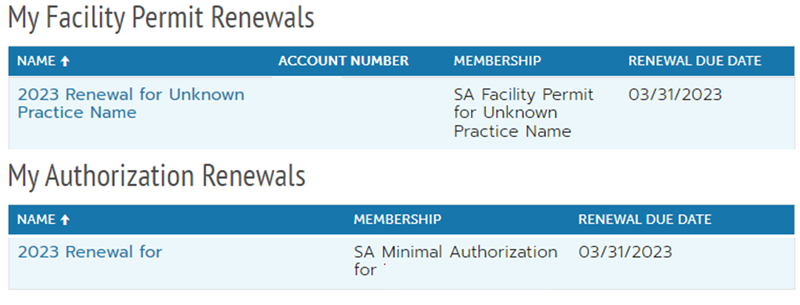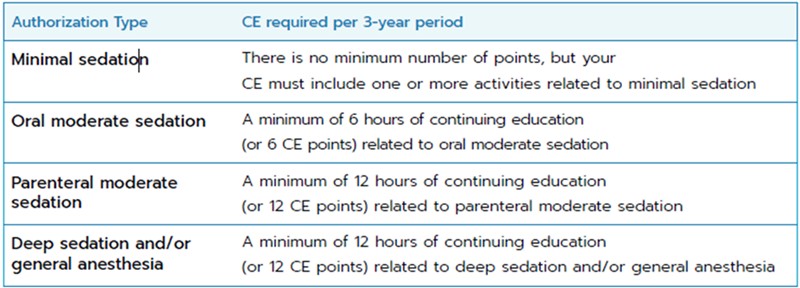The College By-Laws state that all annual sedation authorizations and sedation facility permits expire annually on March 31st.
All dentists who want to maintain their annual sedation authorization and/or sedation facility permits must renew them each year before March 31st.
This does not apply to provisional sedation authorizations.
Annual sedation authorizations and facility permits are renewed online through the RCDSO Portal.
The College will launch the annual sedation renewal approximately 8 weeks prior to March 31st.
All dentists who have an annual sedation authorization or hold a sedation facility permit will receive an email from the College when the sedation renewal applications are available through the Portal. The College also posts this information on Twitter and LinkedIn.
The College does not send out any notices relating to sedation renewal by mail or courier.
All communications, including cancellation notices, will be sent to the dentist’s email address that is on file with the College. All dentists are required to ensure their contact information is up to date in their member portal, including their email address.
Continuing to administer sedation past the expiry date on your annual sedation authorization and/or sedation facility permit may constitute as professional misconduct.
It is important that you provide accurate information through the renewal application. The renewal application will form part of your file with the College.
For more information on sedation renewal refer to the Sedation Renewal Guide and FAQ below. You can also contact sedation@rcdso.org.
What will I need before I start my renewal application?
- Access to a desktop or laptop computer with internet connection. Mobile devices (smartphones, tablets) are not compatible.
- Apple products are not recommended as Safari is not compatible with our systems. Microsoft Edge and Google Chrome are supported.
- Your email address on file with the College.
- Your RCDSO Member Resource Centre (MRC) password.
- Credit card payment information (Visa, MasterCard, American Express).
If you completed your renewal less than 24hours before the scheduled e-blast then you may still receive a notification. However, we recommend you log in to your RCDSO Portal to confirm you submitted the renewal form.
If you have multiple sedation facility permits and/or a sedation authorization then you may be receiving a notice from the College because you did not complete all the required renewals. Log in to your RCDSO Portal to verify you completed all the sedation renewals under your profile.
A confirmation message will appear when you submit your renewal application and fee. Your receipt will also serve as confirmation that the renewal was completed.
Once renewed, your annual authorization or facility permit will be valid until March 31st of the following year. The expiry date is on the certificate.
You can request to cancel your authorization or facility permit through the Portal or you can email sedation@rcdso.org. College staff can only process cancellation requests submitted by the dentist who holds the authorization or is the facility permit holder.
Dentists are not added to permits. The College only collects information about which dentists are administering sedation at the facility through the renewal form.
Only dentists that have administered sedation beyond minimal sedation at the facility in the preceding 12 months should be added to the renewal form. If the new dentist has not administered sedation at the facility yet then do not add them to the renewal form.
If you would like to administer sedation in the future, you should complete the renewal application. There is a section of the online form where you must state whether you completed the mandatory number of sedation cases. The mandatory number of sedation cases is set out on page 8 of the Standard of Practice. There is an area where you can provide an explanation if you have not completed the mandatory number of sedation cases.
Starting in 2024, the first year that you do not complete the required number of sedation cases the College will send you a reminder notice.
Starting in 2025, if you have not completed the mandatory number of sedation cases in 2 consecutive years, the College may deny your renewal application and your authorization will be cancelled.
We encourage members to use this opportunity to consider whether your practice supports you maintaining sedation authorization going forward. The minimum case counts were established to support dentists in maintaining their competency in the area of sedation. The minimal case counts operate in conjunction with the continuing education requirements to ensure dentists maintain both theoretical and clinical competency.
The Facility Inspection Program may accept renewals from dentists who’ve engaged in other activities that support continuing competency. However, those cases will be the exception, and will be assessed on a case by case basis.
You do not need to send sedation/anesthesia records to the College as part of the sedation renewal. Sedation/anesthesia records are reviewed when the dental facility is re-inspected.
The number of points you need depends on your authorized level of sedation.
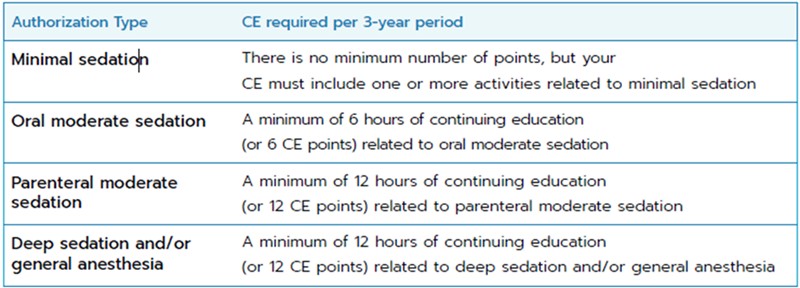
You have the duration of your CE cycle to complete the required number of sedation related CE points. The minimum mandatory number of CE points is set out on page 8 of the Standard of Practice.
Sedation CE points can be from category 1, category 2 or category 3. Category 3 includes recorded webinars and reading peer-reviewed dental journals or recent dental textbooks.
The sedation CE points must be related to your level of sedation authorization. Courses in handling medical emergencies are accepted for all levels of sedation authorization.
For questions or concerns regarding your CE points, please reach out to ce@rcdso.org.
No. Every renewal must be completed and paid for individually.
No. Provisional authorizations have a different expiry date. Refer to your provisional authorization certificate to verify the expiry date.
Renewal forms are automatically processed upon submission. The College audits renewals and may contact you with follow-up questions after your renewal is processed.
All renewals must be completed online through the Portal unless you have grounds to request an accommodation. If you require an accommodation contact the College by email sedation@rcdso.org or telephone 416-934-4331.
All annual authorizations and facility permits must be renewed by March 31st regardless of the date it was issued. The College does not pro-rate or reduce fees.